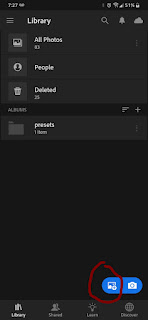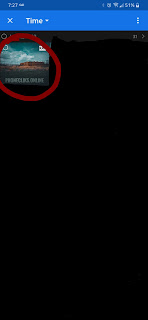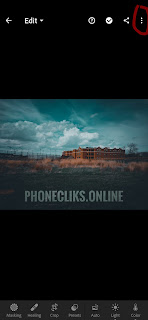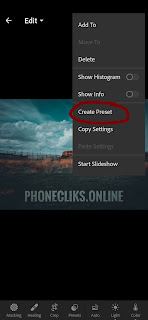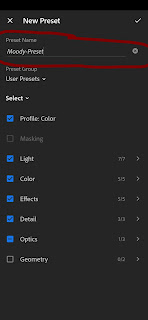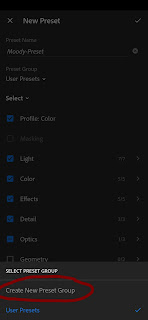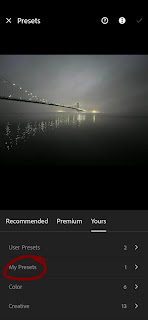Do you like to edit photos but don't have time or you don't know how to edit photos like those pro-people on Instagram or Snapchat. Don't worry, today I will share steps to download and use Moody Lightroom preset for your Android or Apple phone.
Download Adobe Lightroom
First of all, download and install the app on your device. Adobe Lightroom is available for both iOS and Android. Click on Apple or Android to download the app from the Appstore or Playstore.
Adobe Lightroom for Apple.
Adobe Lightroom for Android
Steps to Download and extract the Moody Presets
As of now, Adobe isn't offering direct access to presets from third-party apps or websites. However, you can download the Dng file on your device and use that file as a preset in the Adobe Lightroom app. You won't need to make changes to the settings in the preset, everything is already done. You just need to apply the preset to the photo and BOOM! The edited photo is READY!. The settings of photos can be changed based on your preference. For instance, you can change the white balance, vignette, color tone, etc.
Step 1:- Click on the Download Now button below.
Step 2:- Open the file and extract where you find it easy to locate. I would recommend you make a "New Folder" before this step so that it becomes easy for you to locate the file. In this step, it will ask you "Extract the file to", you will need to search the folder you named and open and extract the file there.
Steps to setup personalize preset within the app
Once you are done downloading the dng file, the next step is to make a preset file in Adobe Lightroom. For that, you will need to follow the below steps:-
Step 1:- Open the Adobe Lightroom app on your device.
Step 2:- Click on the '+' icon located in the bottom right corner of the app and add the downloaded 'dng' file.
Step 3:- Click on the "All Photos" option and select the downloaded photo.
Step 4:- Once the file is open, click on the ' three dots' option located in the top right corner of the app and select the "Create Preset" option.
Step 5:- Name the preset as per your preference and then click on the 'Tick' button located in the top right corner as shown in the image of Step 6. Do not make changes to storage location because it will be easier for you to access the presets in the future as well. In my case, I have named it Moody-Preset.
Step 6:- Click on the "Create New Preset Group" under the 'Preset Group' option and then name it as per your preference. I named it "My Presets". Once you named the Group, click on the "Tick" located in the top right corner as shown in the image.
Awesome, your preset is ready to use.
You will need to repeat all the above steps if you want to create a new preset.
Steps to apply the preset to a photo
Step 1:- Follow "Step 2" Steps to personalize the presets within the app. If your photos are under a specific folder then you will need to click on the top left corner where you will see the "Time" option and there will be a drop-down menu button. Click on that button and select 'Device Folders'. Select the photo you want to edit.
Step 2:- Click on the "Presets" options as shown in the image and then select the Group which you named in Step 6. Once it's open, click on the preset that you downloaded from our website and after applying the preset, click on the "Tick" button located in the top right corner. In my case, I named the Group 'My Presets' and preset 'Moody-Preset'.
Once you are done applying the preset, you can either make changes to the edited photo or you can directly save the photo. To save the photo, follow Step 3.
Step 3:- Click on the "Share" button located in the top right corner and then select the "Save to Device" option to save the file on your device.
If you like the post then please let me know in the comment and if you have any suggestions then you are most welcome, I am trying my best to improve the quality of our blog. There are so many websites that are offering paid presets but here you won't need to pay anything, just click on the download button, and BOOM!
Tags:
Presets